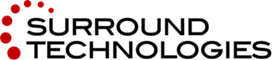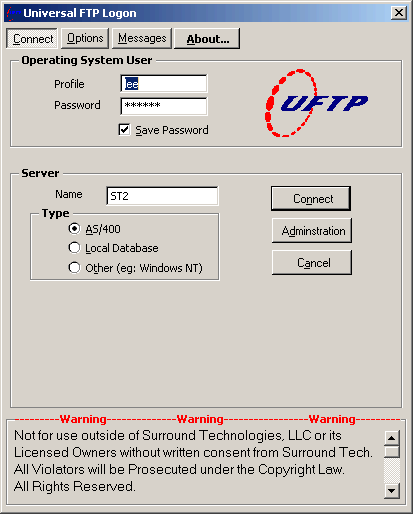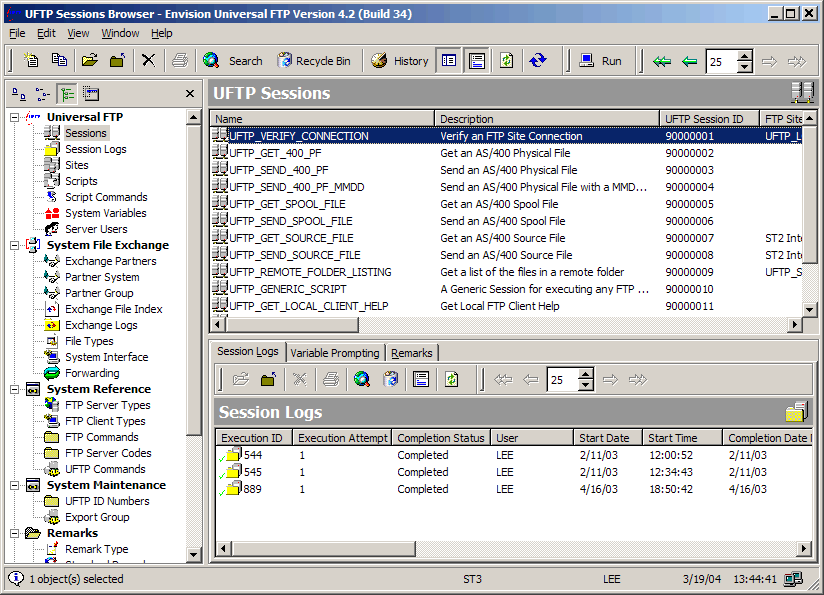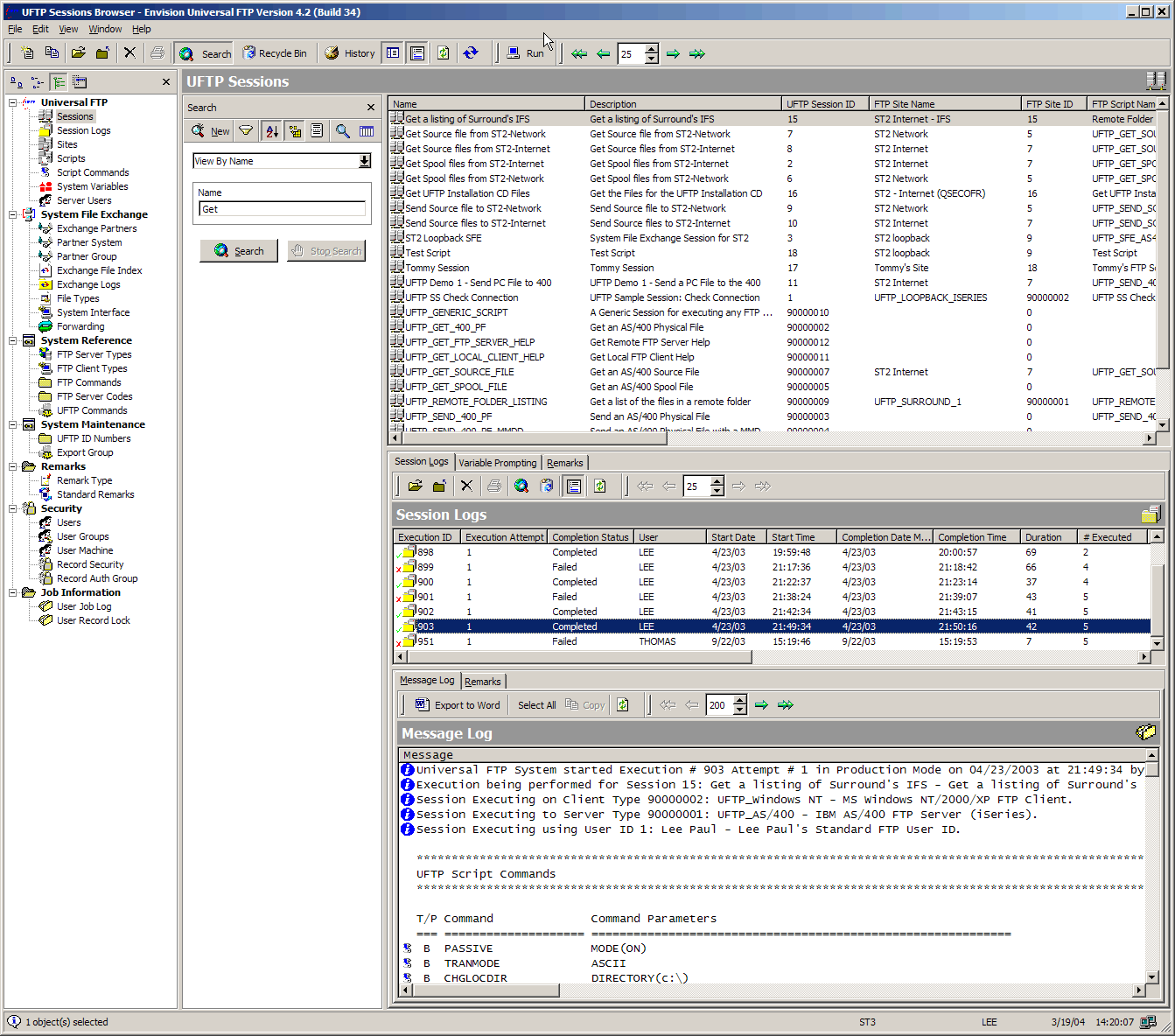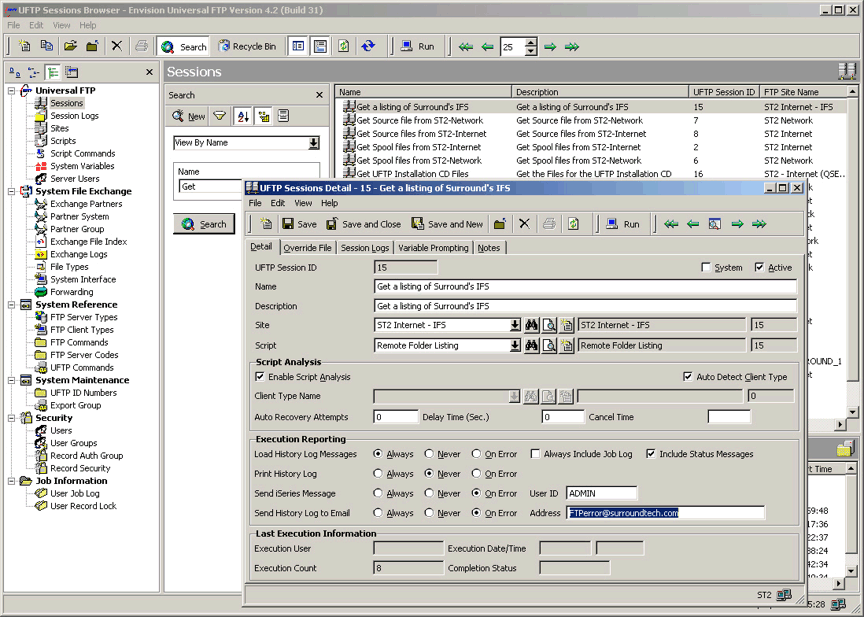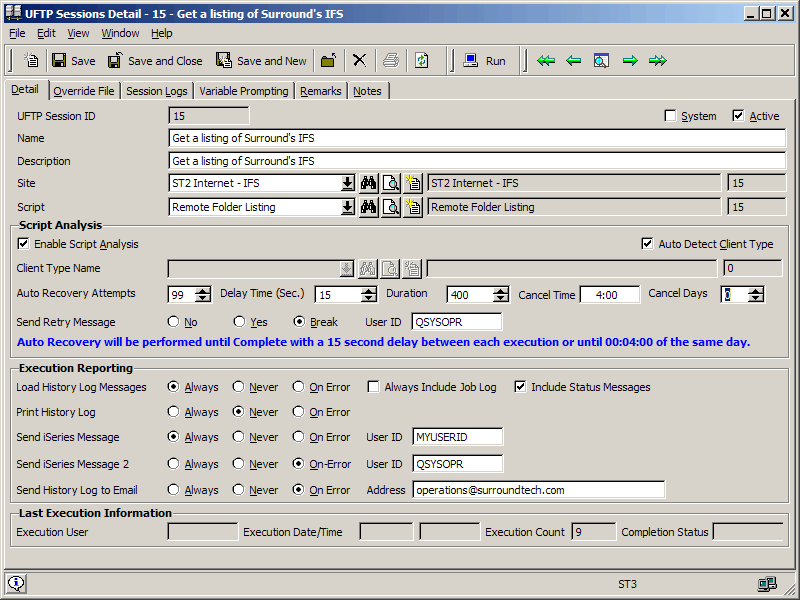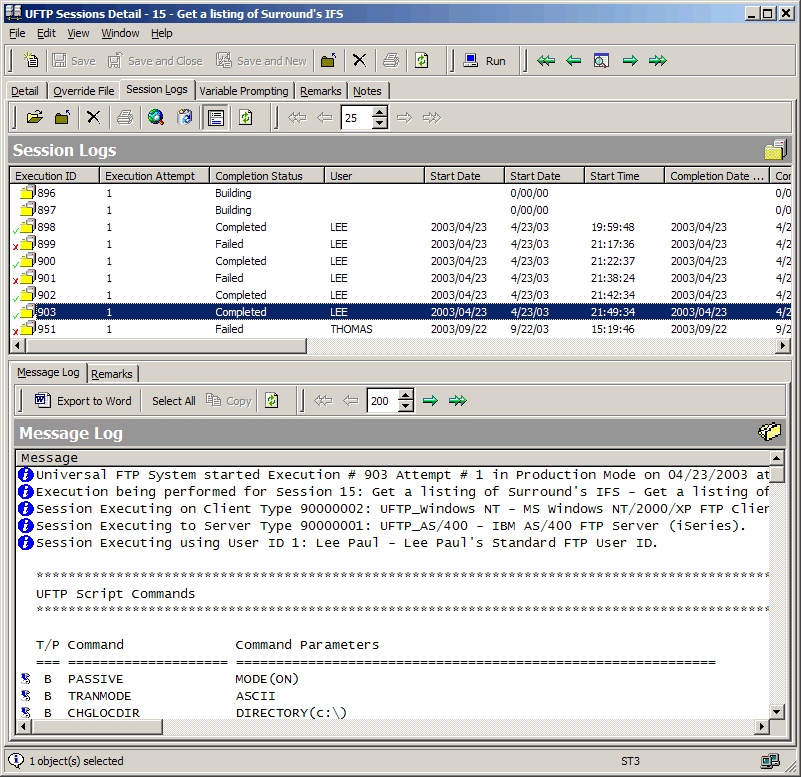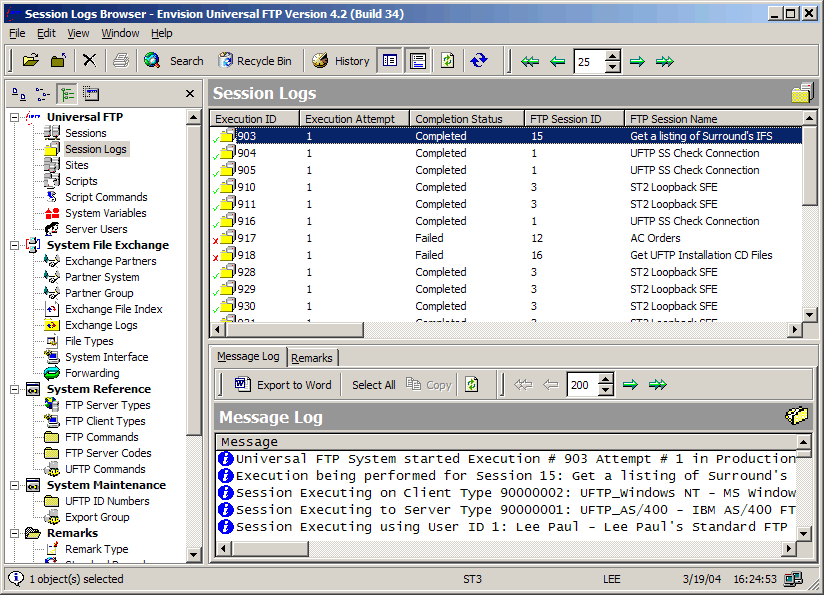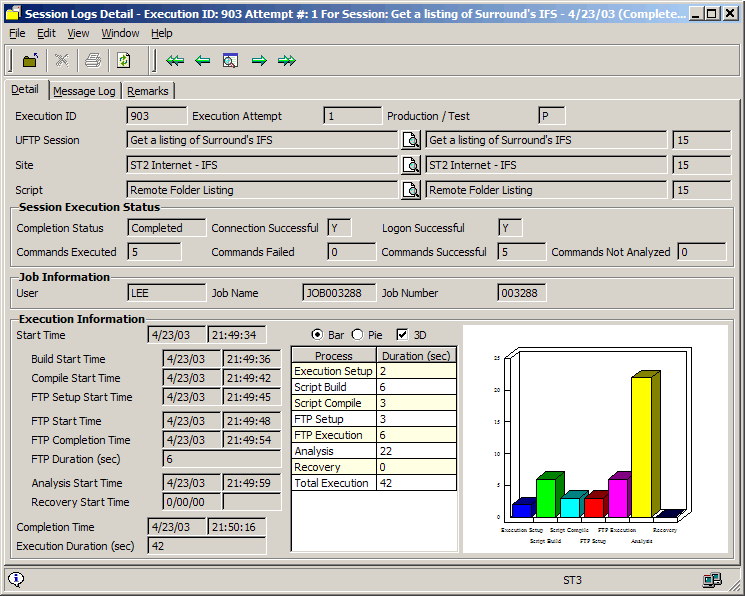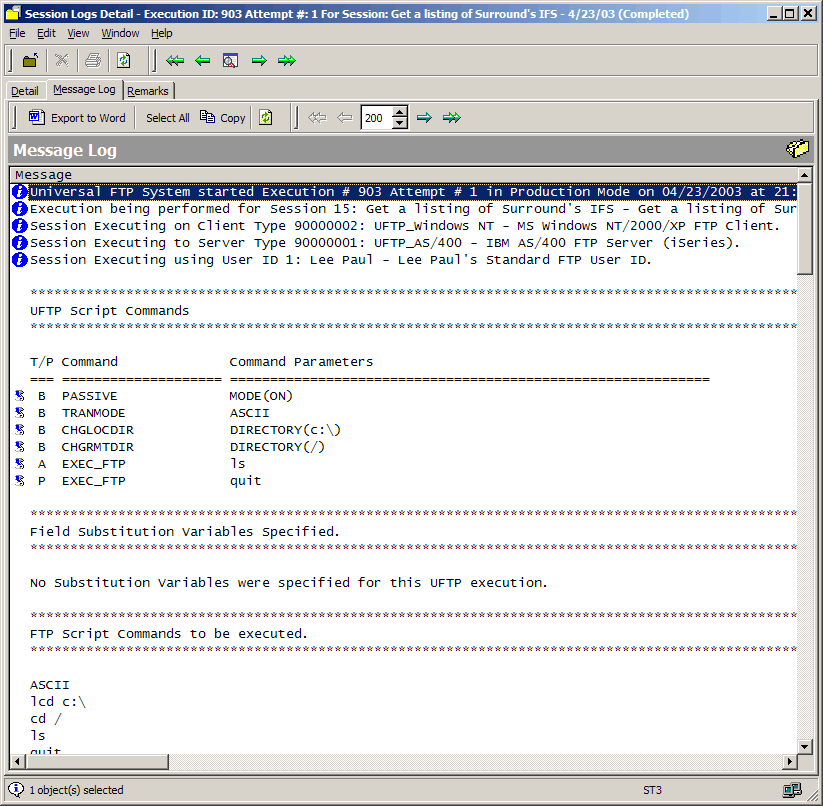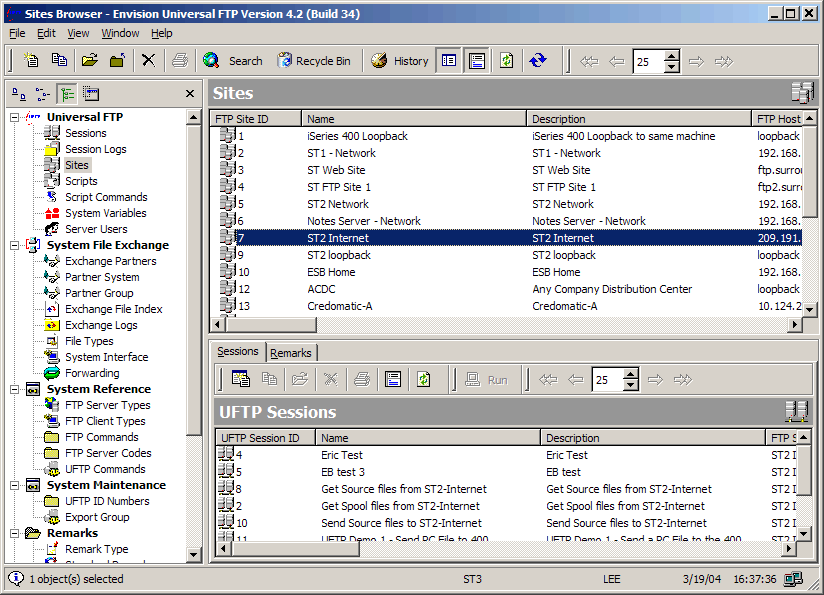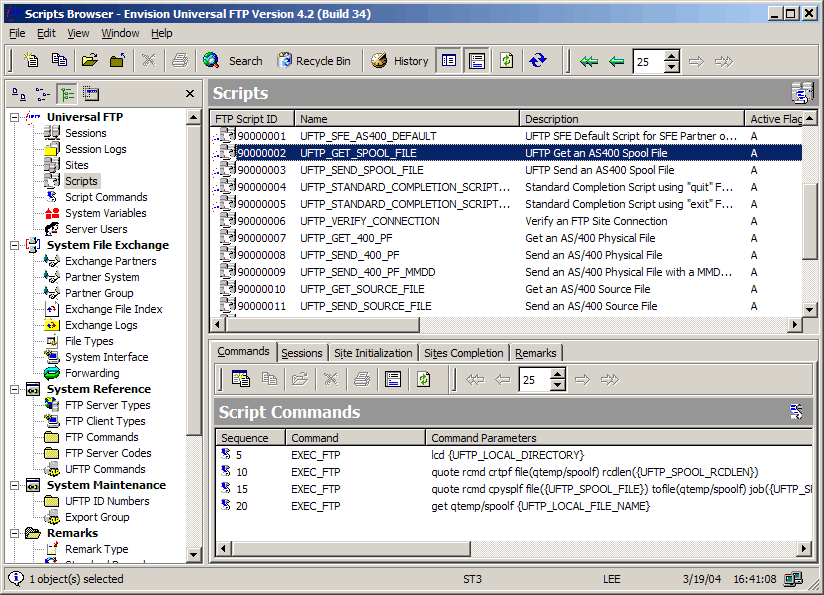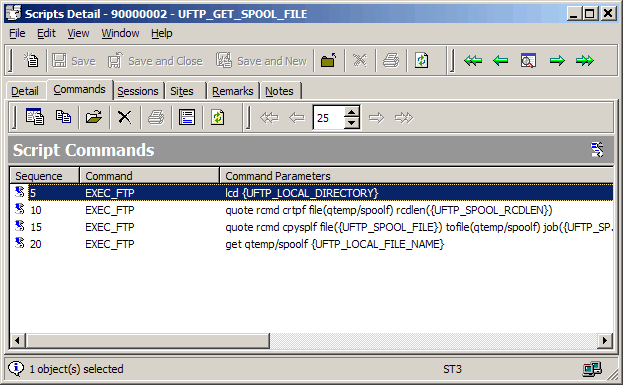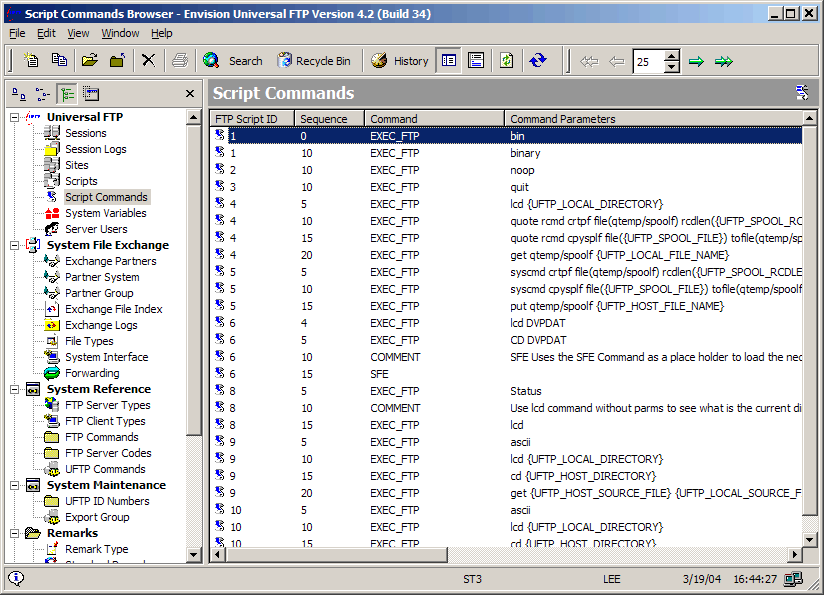Universal FTP (UFTP) for IBM i
A file transfer automation utility for the IBM i and Windows environments, Envision Universal FTP (UFTP) allows you to easily retrieve, send, and manage data files between local and remote hosts regardless of the host platform type or operating system. Transferring files is typically an interactive, manually intensive, and error prone task. UFTP product simplifies and automates this distribution and management of data by vastly improving upon the standard, proven File Transfer Protocol, FTP, process.
Transferring Data is Essential to Conducting Business Today
We at Surround Technologies recognize that efficient, accurate, and secure data transfer management is essential to performing business and remaining competitive in today’s rapidly changing environment. So we developed the Envision Universal FTP (UFTP), a utility that improves upon today’s file transfer mechanisms. By automating the file transfer processes, UFTP is capable of saving Time and Money throughout your organization. Proven Technology, File Transfer Protocol (FTP) has been a commonly used, standard, reliable, and secure method for sending, receiving and managing files from remote locations. Available on virtually every platform, FTP is specifically designed to work efficiently over the Internet. But typically, FTP can be a manually intensive and error-prone task.
Simplifies, Automates
UFTP simplifies the standard FTP process by organizing the connection information along with a dynamic, sequenced list of FTP commands into packaged Scripts. These packaged Scripts can then be executed interactively or in an unattended batch mode. Using proven Scripts eliminates user error and improves network and data security. In this manner, UFTP builds upon common FTP capabilities, but improves upon their usability. UFTP provides users the ability to manage files remotely, as well as to manage and automate the file transfer process. Users can access, create, rename, and delete directories from remote sites, transfer one or more files, and even execute remote commands in a single request.
Transfer Files Without Affecting Network Performance
While transferring files is critical to operating most businesses, doing so during peak business hours can bring the enterprise network to a slow crawl. By packaging all of the file transfer information into a UFTP Scripts, we found a way to offload file transfers to off-peak network usage times. With UFTP, your company can run scheduled file transfers, such as data backups and updates, during off-peak hours – when your network usage is at its lowest.
Many Industries, Many Uses
No matter what industry you are in -- utilities, apparel, transportation, banking, distribution, retail, etc. -- if data transfer management is critical to your business, UFTP can facilitate in transferring files:
- To and from suppliers, distributors, retailers, and business partners;
- Between different systems within your company;
- To deploy Web hosting sites and backup sites;
- To real-time testing environments;
- To backup data recovery machines;
- Between different areas of the same machine;
- To deploy new systems;
- And many more ways.
Useful to Developers, Support Staff, Users, Clients
UFTP is an integral tool for you, whether you are a developer, member of a support staff, a user, or a client.
Developers can easily integrate existing and new applications with UFTP to take full advantage of its many features.
Support staff members can use UFTP to quickly access data transfer history and logs to resolve support issues and provide critical data transfer audit reports.
Users can easily access and use the system to manage data transfers without having to be concerned with the complexity of the technology behind it.
UFTP can allow your customers, clients and business partners to gain limited access to your network to determine the status of their data transfers without having to call your staff for support.
System Maintenance
- Native IBM i 5250 user interface and full-featured Windows client user interface.
- Dynamic System Variable Definitions.
- Full user security and tracking throughout system maintenance.
- Comprehensive FTP command prompting facilities.
- Specify Automatic Recovery Procedures and error logging.
- Test mode to execute Sessions without actually transferring files to or from the host system.
- Numerous Session sample and template definitions.
Session Execution
- Execute Sessions interactively or in an unattended batch mode.
- Execute Sessions from the IBM i UFTP Menu or Windows UFTP Browser.
- Execute Sessions from the IBM i Command Line or Windows PC Run Command or Icons.
- Schedule Session Execution on the IBM i Scheduler or on Windows Scheduled Task.
- Utilize dynamic System Variables during session execution.
- Execute Sessions from within other IBM i or PC Programs.
- Automatically recover from communication and other file transfer errors or failures.
- Re-execute previously run session executions.
System Logging, Tracking, and Auditing
- Flexible and comprehensive facilities to log, track, and report on UFTP Session execution and usage.
- Log and Report UFTP Session and Script execution results.
Multiple Platforms
- Client/Server
- AS/400, iSeries, IBM i
- Windows 98/NT/2000/XP/Vista/7
System File Exchange (SFE) Module
- Exchange Systems set-up and administration.
- File loading, exchanging, and unloading.
- Exchange logging, tracking, and reporting.
UFTP Administration System Windows Application
Manage all of your UFTP automation through an easy to use, intuitive Windows-based Administration System.
UFTP Administration System Secure Log on
Secure log on to an IBM i Server, Windows Server, Unix Server or your local machine.
UFTP Session Browser
The UFTP Session Browser provides the ability to browse, search, and work with the Sessions that are defined in the system. The Session definitions shown in this screen print are just a small portion of the shipped definitions that allows UFTP to automate most of the basic FTP functions right out of the box.
Session Browser Large Monitor
This is an expanded screen shot from a larger monitor that shows the depth of information provided through the UFTP Sessions. From one place you can get to all the necessary information in regards to a session. Information such as the Session definition itself, specific session executions, the execution log messages, etc.
Browser and Session Detail
Open up Session Detail Windows from the Browser.
Session Detail
Maintain and use the Session Definition.
Session Execution Logs Browser
Browse through and search for Execution Logs for a Session to review.
Execution Logs Browser
Browse through and search for Execution Logs to review for all sessions.
Execution Log Detail
Review Session execution information.
Execution Log Messages
Review the Session execution messages.
Sites Browser
Browse through and search for Site definitions to review or maintain.
Scripts Browser
Browse through and search for Script definitions to review or maintain.
Script Commands Browser
Browse Command definitions for a Script to review or maintain.
Commands Browser
Browse through and search for Command definitions to review or maintain.
Download the latest version of UFTP, supporting documentation, and product information from the links below.
UFTP Download Table of Contents
I want to try UFTP, what do I need to Download to get started with the free 30 day trial?
The 30 day trial is a full working version of UFTP. Download and Install the IBM i Installation and the Windows Installation then contact Surround for Trial License codes. More information and installation instructions are available in the Documentation.
I have UFTP Version 3.x, what do I need to upgrade to 6.x?
UFTP Version 4.0 and later is vastly enhanced from the previous versions of UFTP. We have incorporated 95% of our clients enhancement requests into it as well as the majority of our own internal needs making UFTP 4.x and later an extremely powerful, flexible, and robust FTP automation tool.
While 4.x and later versions share the same library structure as 3.x, all database files and all programs are different. Therefore both 3.x and later UFTP versions can coexist and function together on the same system. UFTP 3.x provides an excellent solution for many UFTP automation tasks. If it is working fine for your current needs, great, continue to use it. If UFTP 3.x is not quite fitting your current FTP automation needs, The latest UFTP release will. Install the latest UFTP release, work with it, and start using the numerous new enhancements and features available.
To Upgrade, download and install the IBM i Installation and the Windows Installation.
I already have UFTP Version 4.x or 5.x, what do I need to upgrade to a newer version?
To Upgrade, download and install the IBM i Installation and the Windows Installation.
I am installing or upgrading on IBM i/OS V6R1 or Later, what do I need?
To Upgrade, download and install the IBM i Installation and the Windows Installation.
To get and use the UFTP software:
- Download the Files from the links below.
- Make folders on your hard drive "C:\UFTP", "C:\UFTP\WIN", "C:\UFTP\Systemi", "C:\UFTP\Systemi\CD", "C:\UFTP\Systemi\CD2", and "C:\UFTP\Guides" or some other temporary folders like that.
- Extract any Zip files to the appropriate folder.
Windows Installation
uftp6wn.zip (148 MB 10-8-2009) - UFTP/SFE Version 6.1 Build 52 Windows Client Installation
- Extract the Windows Installation Zip File to the C:\UFTP\WIN or other temporary folder.
- Execute the Setup.exe program and follow the on screen instructions.
IBM i (System i, iSeries, AS/400) Installation
The IBM i software can be installed by uploading IBM i Save files.
uftp6is.zip (681 MB 10-8-2009) - UFTP/SFE Version 6.1 Build 52 IBM i (System i, iSeries, AS/400) Full Installation via FTP (IBM i/OS V5R4 or Later)
- Extract the IBM i Installation Zip File (usually uftp6is.zip) to the C:\UFTP\Systemi or other temporary folder. Seven IBM i Save Files will be extracted.
- Follow the instructions in the User guide under "Installing using save files transferred using FTP".
IBM i EPC Updates
Full Release: V6.1 Build 52 - Release 9/8/2009
No EPCs currently exist for this Full Release
Attention Existing LANSA Users
Read Below if LANSA is Installed on Your IBM i for purposes other than use with UFTP.
UFTP was developed using the LANSA 4GL development tool. The IBM i Initial Installation download contains a production version of this LANSA software that may conflict with your current installation.
If you are unsure whether LANSA is installed on your IBM i system, check to see if a data area called "DC@A01" exists on your machine. If it doesn't, then you do not have LANSA, and you may continue with the UFTP download and standard installation.
If the data area object does exist, then you already have LANSA installed on your IBM i and can optionally install UFTP in two ways:
- You can install UFTP and the associated LANSA environment. This will create a separate LANSA environment from your existing LANSA environment. UFTP can be safely installed and both LANSA environments can co-exist as long as the libraries do not conflict. The libraries used for UFTP are:
- ST@PGMLIB: the LANSA Program Library (the standard LANSA install uses DC@PGMLIB).
- ST@DTALIB: the LANSA Data Library (the standard LANSA install uses DC@DTALIB).
- ST@COMLIB: the LANSA Communications Library (the standard LANSA install uses DC@COMLIB).
- STFTLPGM: the UFTP Program Library.
- STFTLDAT: the UFTP Data Library.
- STGPL: the Surround Technologies General Purpose Library.
If you choose this option, refer to the IBM i Installation download.
Note: This is a LANSA production runtime environment only and cannot be used to edit, view or compile LANSA code. In order to use this LANSA environment, these libraries must exist in your library list ahead of any other LANSA environment libraries.
- Set up a partition for UFTP in your existing LANSA environment and install UFTP into that partition. Follow the instructions in the User guide for information on how to do this.
Note: The LANSA environment must be LANSA Version 11.0 or Later.
Product Information
ST UFTP Presentation.ppt - UFTP V3.0 Presentation. View or download our UFTP presentation on Microsoft PowerPoint for an overview of the UFTP product.
UFTPBrochure.pdf - UFTP V4.0 Brochure. View or download our UFTP brochure on Adobe Acrobat to see what Surround Technologies can offer you.
Documentation
All of Surround's on-line guides are provided in CHM "online" format (Compiled HELP) to give you comprehensive search capabilities and quick and easy access to the vast knowledge-base of the products.
CHM formatted files can only be viewed on a PC running Windows. You will need Microsoft Internet Explorer Version 4 or later to view them. You can download the latest version of Internet Explorer from www.microsoft.com/windows/ie/
ST.chm (26 KB 9-5-2003) - Surround Technologies' online documentation (Master guide)
UFTP.chm (2.2 MB 11-10-2003) - UFTP Version 4.2 User Guide
SFE.chm (874 KB 6-20-2003) - SFE Version 4.2 User Guide
- The Guides can be put anywhere and accessed without the UFTP Software.
- The UFTP Windows Software references the files in the %install dir%\X_LANSA\X_FTL\Source folder where the %install dir% is where you installed the software. This is typically "C:\Program Files\Surroundtech". The Latest Guides must be put there in order for UFTP to reference the correct guides.